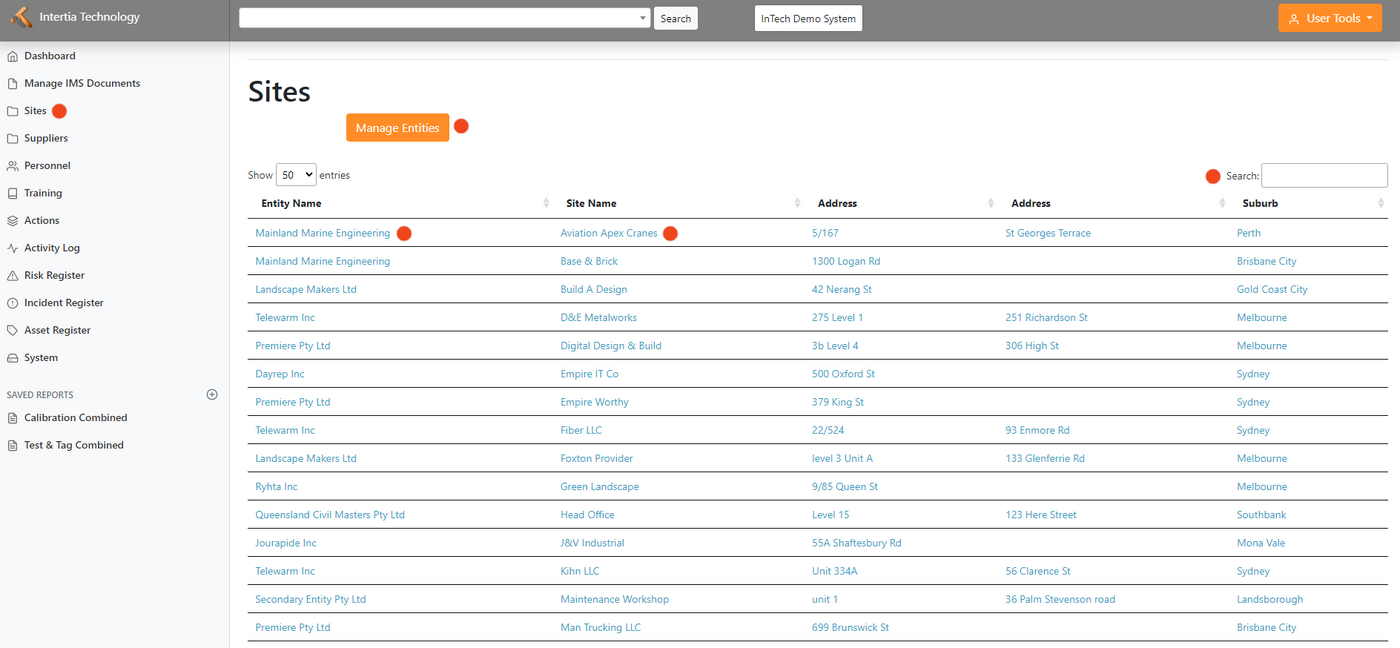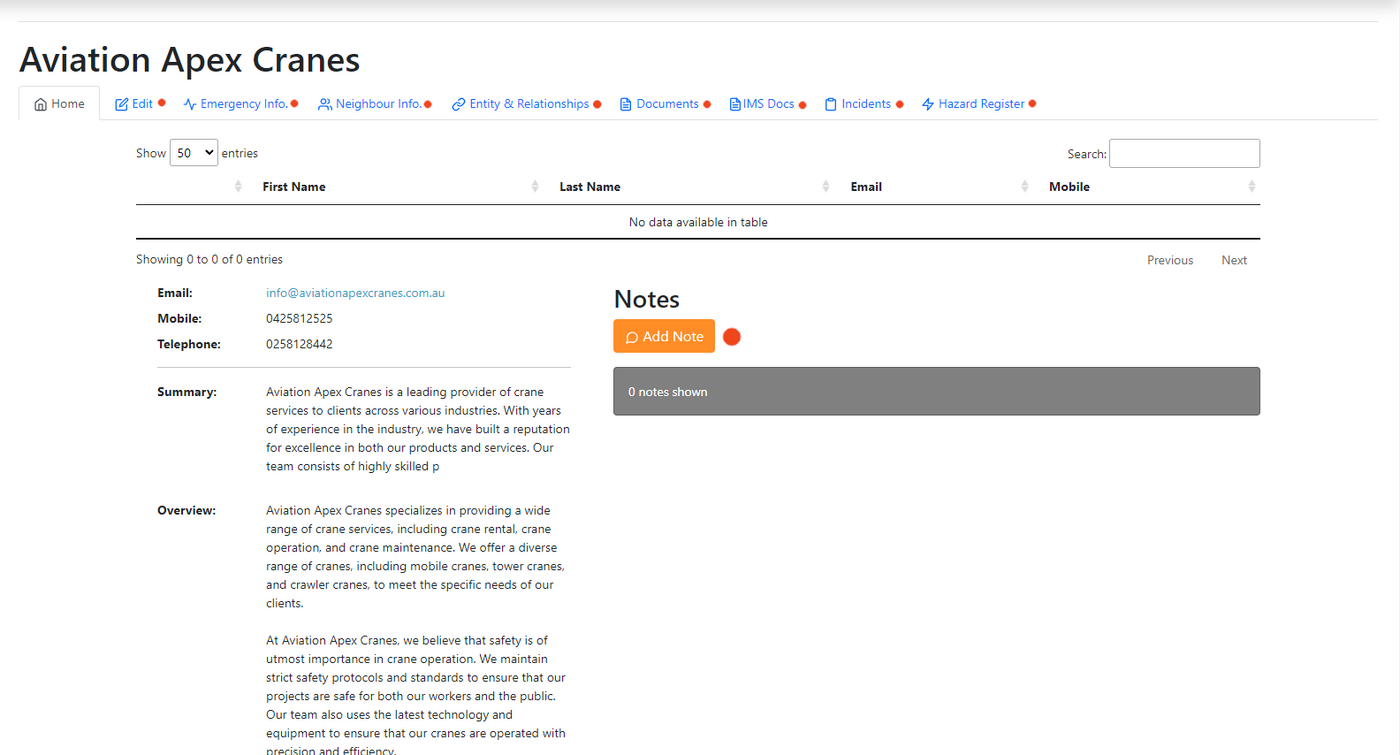Sites: Difference between revisions
Jump to navigation
Jump to search
No edit summary |
|||
| Line 3: | Line 3: | ||
[[File:Sites.png|1400px|thumb|left|The Sites allow you to group sites under the same legal framework. This page shows a list of entities in your organization along with their information, such as site name and address.]] | [[File:Sites.png|1400px|thumb|left|The Sites allow you to group sites under the same legal framework. This page shows a list of entities in your organization along with their information, such as site name and address.]] | ||
===Navigate the Sites Page=== | ===Navigate the Sites Landing Page=== | ||
*Click Entity Name: Bring you to the home page of the entity | *Click Entity Name: Bring you to the home page of the entity | ||
*Click Site Name: Bring you to the home page of the site | *Click Site Name: Bring you to the home page of the site | ||
*Search Button: Search for a specific site or entity If you need to find a specific site or entity, use the search box located on the top right portion of the page. Enter a keyword or site name, and the system will provide a list of relevant sites or entities that match your search criteria. | *Search Button: Search for a specific site or entity If you need to find a specific site or entity, use the search box located on the top right portion of the page. Enter a keyword or site name, and the system will provide a list of relevant sites or entities that match your search criteria. | ||
=Image of Sites Home Page= | |||
[[File:Sitehome.png|1400px|thumb|left|The Sites Home Page will show you their email, mobile and Telephone number as well as the site Summary and Overview. ]] | |||
===Navigate the Sites Home Page=== | |||
*Edit Tab: Here you can edit and update all sites information | |||
*Emergency Info: Information about their emergency contact | |||
*Neighbour Info: | |||
*Entity & Relationships: Information of their Parent Entity and Sites | |||
*Documents: You can upload all necessary documents associated with this sites | |||
*IMS Docs: Show you the list of IMS Documents associated with this sites | |||
*Incidents: List and incident information happen within the sites | |||
*Hazard Register: | |||
=How do I make a site a supplier record?= | =How do I make a site a supplier record?= | ||
Revision as of 02:54, 10 May 2023
Image of Landing Screen / Report
- Click Entity Name: Bring you to the home page of the entity
- Click Site Name: Bring you to the home page of the site
- Search Button: Search for a specific site or entity If you need to find a specific site or entity, use the search box located on the top right portion of the page. Enter a keyword or site name, and the system will provide a list of relevant sites or entities that match your search criteria.
Image of Sites Home Page
- Edit Tab: Here you can edit and update all sites information
- Emergency Info: Information about their emergency contact
- Neighbour Info:
- Entity & Relationships: Information of their Parent Entity and Sites
- Documents: You can upload all necessary documents associated with this sites
- IMS Docs: Show you the list of IMS Documents associated with this sites
- Incidents: List and incident information happen within the sites
- Hazard Register:
How do I make a site a supplier record?
At the bottom of the edit site are the "Site Properties" fields. Here you can indicate that a site is a supplier. The records are very much the same as site but it does allow you to allocate them things like maintenance and calibration for record-keeping purposes.
Image of Record
- Home
- This is where you can review the site information and add notes
- Edit
- This tab displays the form so that you can make changes to the record
Where does the list of industries come from?
These form part of an Australian/New Zealand Standard