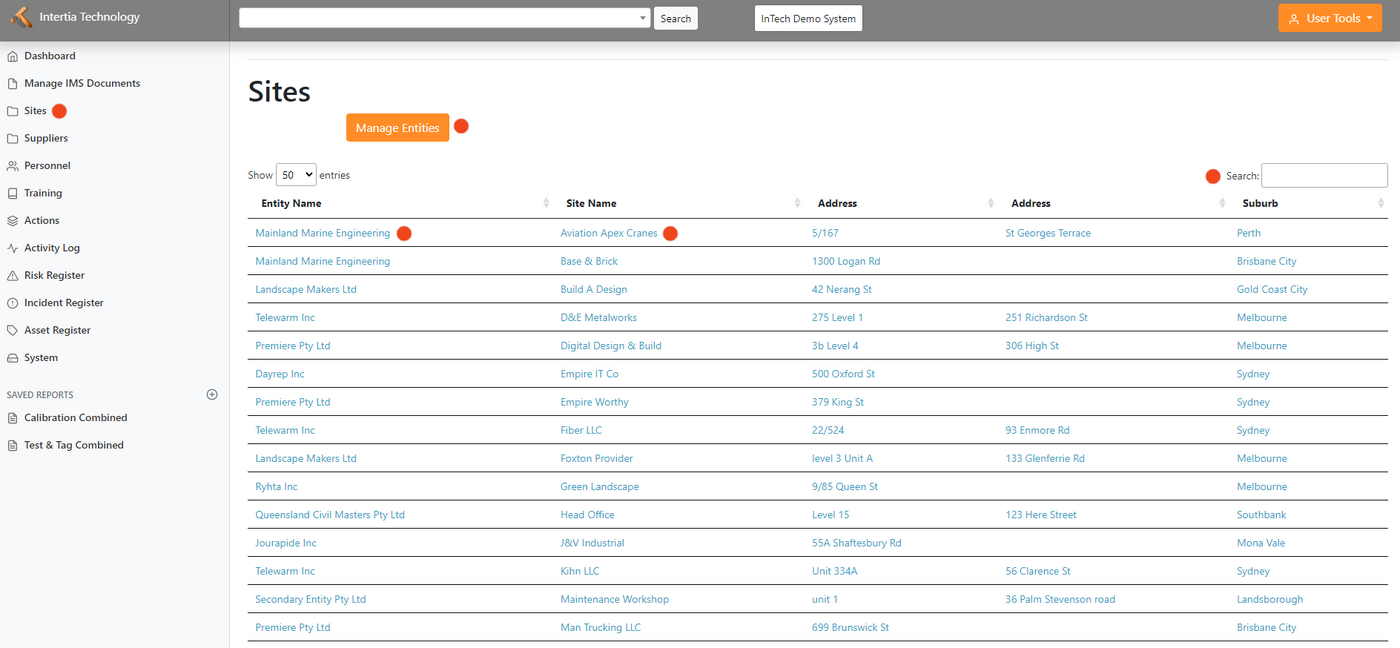Sites: Difference between revisions
Jump to navigation
Jump to search
No edit summary |
|||
| Line 1: | Line 1: | ||
[[File:Sites.png|1400px|thumb|left|.]] | |||
=Sites | ===Viewing and Managing Sites=== | ||
*The Sites allow you to group sites under the same legal framework. This page shows a list of entities in your organisation along with their information, such as site name and address | |||
*Click Entity Name: Bring you to the home page of the entity | *Click Entity Name: Bring you to the home page of the entity | ||
*Click Site Name: Bring you to the home page of the site | *Click Site Name: Bring you to the home page of the site | ||
| Line 9: | Line 8: | ||
===Adding & Editing Site=== | |||
*The Sites Home Page will show you their email, mobile and Telephone number as well as the site Summary and Overview | |||
= | |||
*Edit Tab: Here you can edit and update all sites information | *Edit Tab: Here you can edit and update all sites information | ||
*Emergency Info: Information about their emergency contact | *Emergency Info: Information about their emergency contact | ||
Revision as of 13:05, 27 May 2023
Viewing and Managing Sites
- The Sites allow you to group sites under the same legal framework. This page shows a list of entities in your organisation along with their information, such as site name and address
- Click Entity Name: Bring you to the home page of the entity
- Click Site Name: Bring you to the home page of the site
- Search Button: Search for a specific site or entity, using the search box located on the top right portion of the page. Enter a keyword or site name, and the system will provide a list of relevant sites or entities that match your search criteria.
Adding & Editing Site
- The Sites Home Page will show you their email, mobile and Telephone number as well as the site Summary and Overview
- Edit Tab: Here you can edit and update all sites information
- Emergency Info: Information about their emergency contact
- Neighbour Info:
- Entity & Relationships: Information of their Parent Entity and Sites
- Documents: You can upload all necessary documents associated with this sites
- IMS Docs: Show you the list of IMS Documents associated with this sites
- Incidents: List and incident information happen within the sites
- Hazard Register: