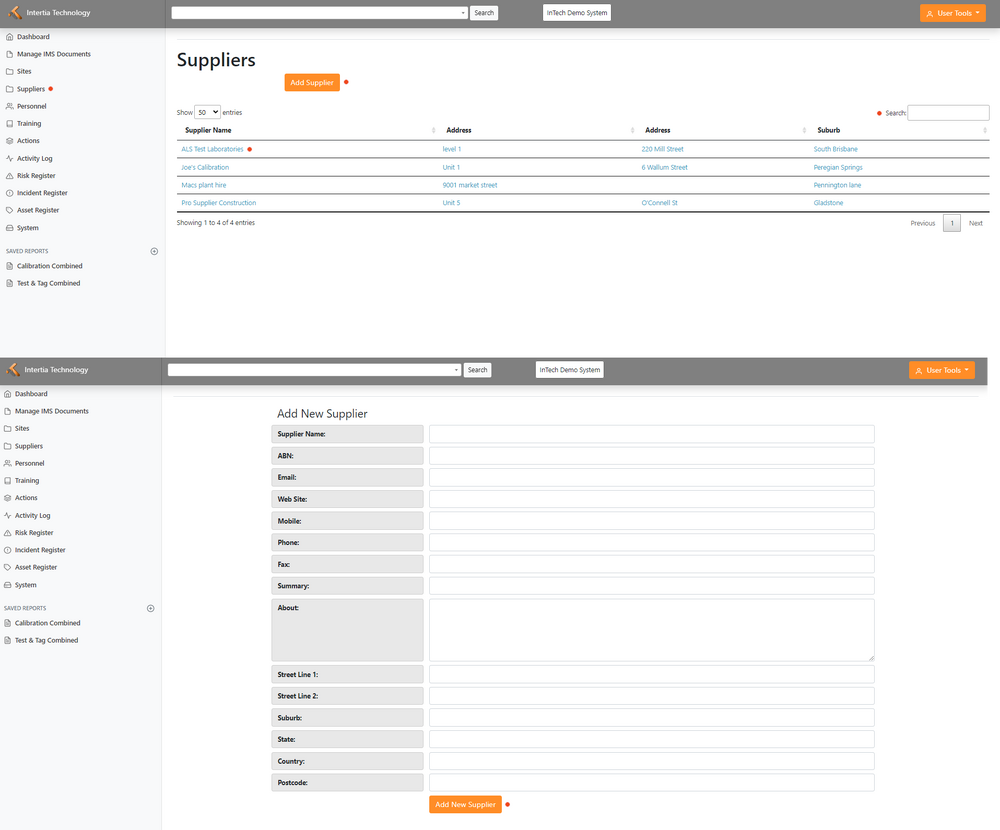Suppliers: Difference between revisions
Jump to navigation
Jump to search
No edit summary |
No edit summary |
||
| (11 intermediate revisions by the same user not shown) | |||
| Line 1: | Line 1: | ||
[[File:Supplier2.png| | [[File:Supplier2.png|1000px|thumb|]] | ||
=== | ===Viewing and Managing Suppliers=== | ||
*Supplier home pages are categorized based on Supplier Name. On this page is where you can add an additional Supplier | |||
*Clicking Supplier Name: Brings you to the home page of the Supplier | *Clicking Supplier Name: Brings you to the home page of the Supplier | ||
*Search Button: Search for a specific supplier, using the search box located on the top right portion of the page. Enter a keyword or supplier name, and the system will provide a list of relevant suppliers that match your search criteria. | *Search Button: Search for a specific supplier, using the search box located on the top right portion of the page. Enter a keyword or supplier name, and the system will provide a list of relevant suppliers that match your search criteria. | ||
===Adding and Managing Suppliers=== | |||
*Adding a new supplier: Click on the "Add Supplier" button and provide the supplier's name, address, contact information, and other relevant details in the required fields. Click the "Add New Supplier" button to complete the process. | |||
*The Supplier home page will show you the full details of the Supplier | |||
*Editing supplier information: Click on the "Edit" button next to the supplier's name and make the necessary changes to their contact information, address, and other relevant details. | |||
*Accessing Supplier Home page: Click on the name of a supplier from the list to access their detailed information, including contact details, emergency and neighbour information, entity and relationship, documents, IMS documents, incidents, and hazard register. | |||
*Accessing emergency and neighbour information: On the Supplier Home page, access the supplier's emergency and neighbour information, which may include emergency contact numbers, name and role, address, industry type, risk profile, and comments. | |||
*Managing entity and relationship information: View information about the legal entity that owns the business and other physical locations associated with the supplier. | |||
*Accessing documents: View contracts, agreements, and other important documents related to the supplier. | |||
*Accessing IMS documents: View policies, procedures, and other important documents related to your organization's Integrated Management System. | |||
*Managing incidents: Record and track incidents that occur during the course of your organization's work with the supplier. | |||
*Managing hazard register: Identify potential hazards associated with the supplier's products or services and develop strategies to mitigate those hazards. | |||
Latest revision as of 03:46, 28 May 2023
Viewing and Managing Suppliers
- Supplier home pages are categorized based on Supplier Name. On this page is where you can add an additional Supplier
- Clicking Supplier Name: Brings you to the home page of the Supplier
- Search Button: Search for a specific supplier, using the search box located on the top right portion of the page. Enter a keyword or supplier name, and the system will provide a list of relevant suppliers that match your search criteria.
Adding and Managing Suppliers
- Adding a new supplier: Click on the "Add Supplier" button and provide the supplier's name, address, contact information, and other relevant details in the required fields. Click the "Add New Supplier" button to complete the process.
- The Supplier home page will show you the full details of the Supplier
- Editing supplier information: Click on the "Edit" button next to the supplier's name and make the necessary changes to their contact information, address, and other relevant details.
- Accessing Supplier Home page: Click on the name of a supplier from the list to access their detailed information, including contact details, emergency and neighbour information, entity and relationship, documents, IMS documents, incidents, and hazard register.
- Accessing emergency and neighbour information: On the Supplier Home page, access the supplier's emergency and neighbour information, which may include emergency contact numbers, name and role, address, industry type, risk profile, and comments.
- Managing entity and relationship information: View information about the legal entity that owns the business and other physical locations associated with the supplier.
- Accessing documents: View contracts, agreements, and other important documents related to the supplier.
- Accessing IMS documents: View policies, procedures, and other important documents related to your organization's Integrated Management System.
- Managing incidents: Record and track incidents that occur during the course of your organization's work with the supplier.
- Managing hazard register: Identify potential hazards associated with the supplier's products or services and develop strategies to mitigate those hazards.