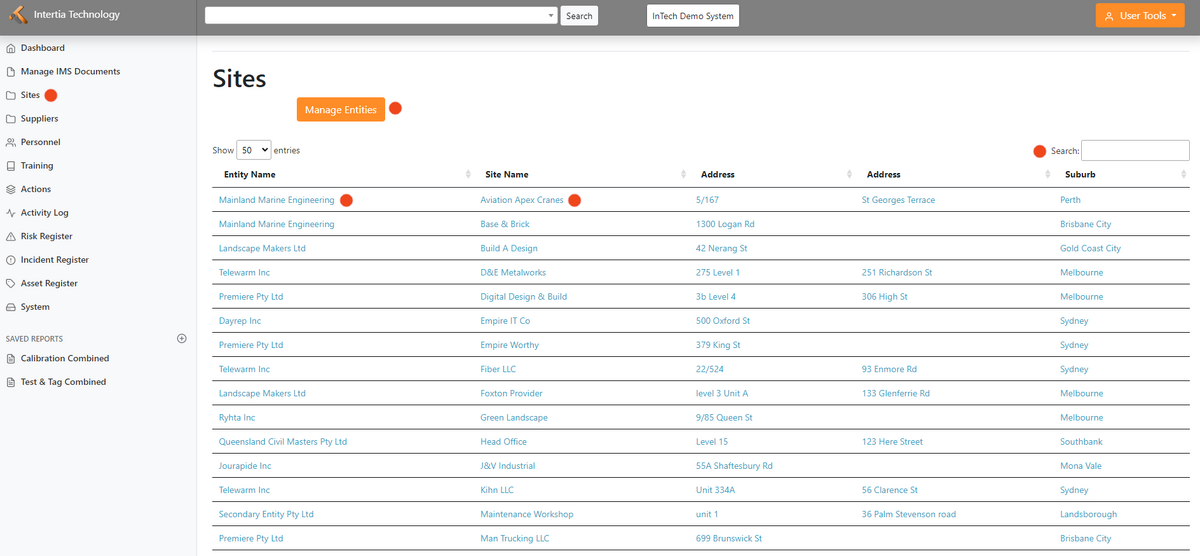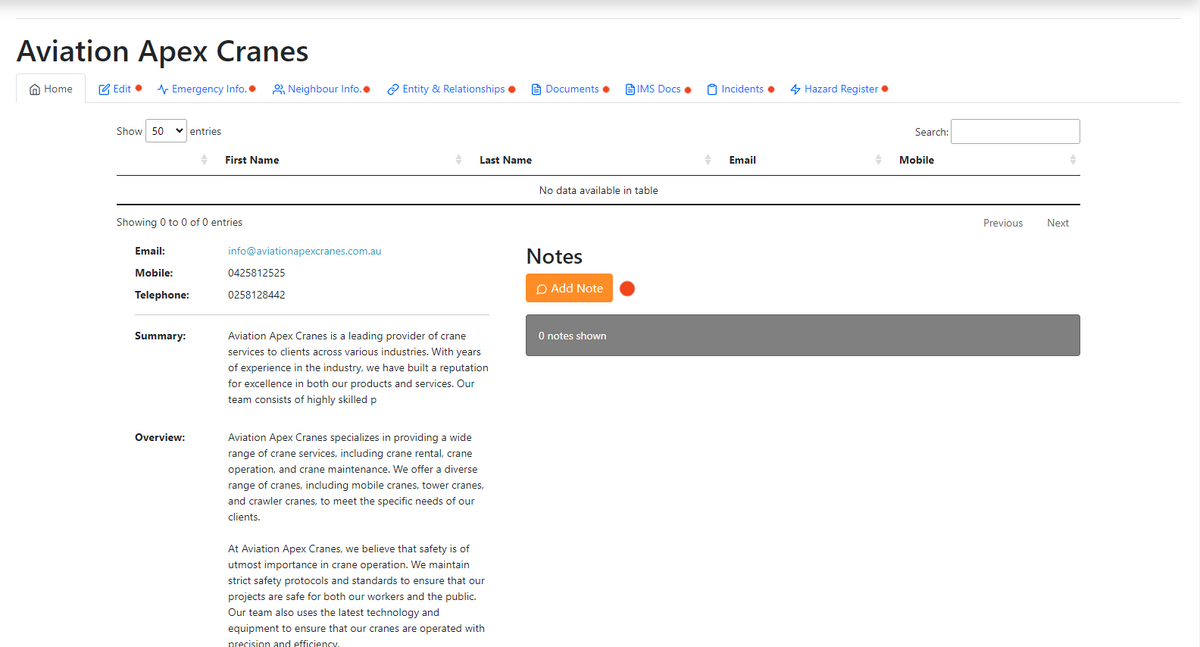Sites: Difference between revisions
Jump to navigation
Jump to search
No edit summary |
No edit summary |
||
| Line 6: | Line 6: | ||
*Click Site Name: Bring you to the home page of the site | *Click Site Name: Bring you to the home page of the site | ||
*Search Button: Search for a specific site or entity If you need to find a specific site or entity, use the search box located on the top right portion of the page. Enter a keyword or site name, and the system will provide a list of relevant sites or entities that match your search criteria. | *Search Button: Search for a specific site or entity If you need to find a specific site or entity, use the search box located on the top right portion of the page. Enter a keyword or site name, and the system will provide a list of relevant sites or entities that match your search criteria. | ||
Revision as of 03:11, 10 May 2023
Sites Landing Page
- Click Entity Name: Bring you to the home page of the entity
- Click Site Name: Bring you to the home page of the site
- Search Button: Search for a specific site or entity If you need to find a specific site or entity, use the search box located on the top right portion of the page. Enter a keyword or site name, and the system will provide a list of relevant sites or entities that match your search criteria.
Sites Home Landing Page
- Edit Tab: Here you can edit and update all sites information
- Emergency Info: Information about their emergency contact
- Neighbour Info:
- Entity & Relationships: Information of their Parent Entity and Sites
- Documents: You can upload all necessary documents associated with this sites
- IMS Docs: Show you the list of IMS Documents associated with this sites
- Incidents: List and incident information happen within the sites
- Hazard Register: