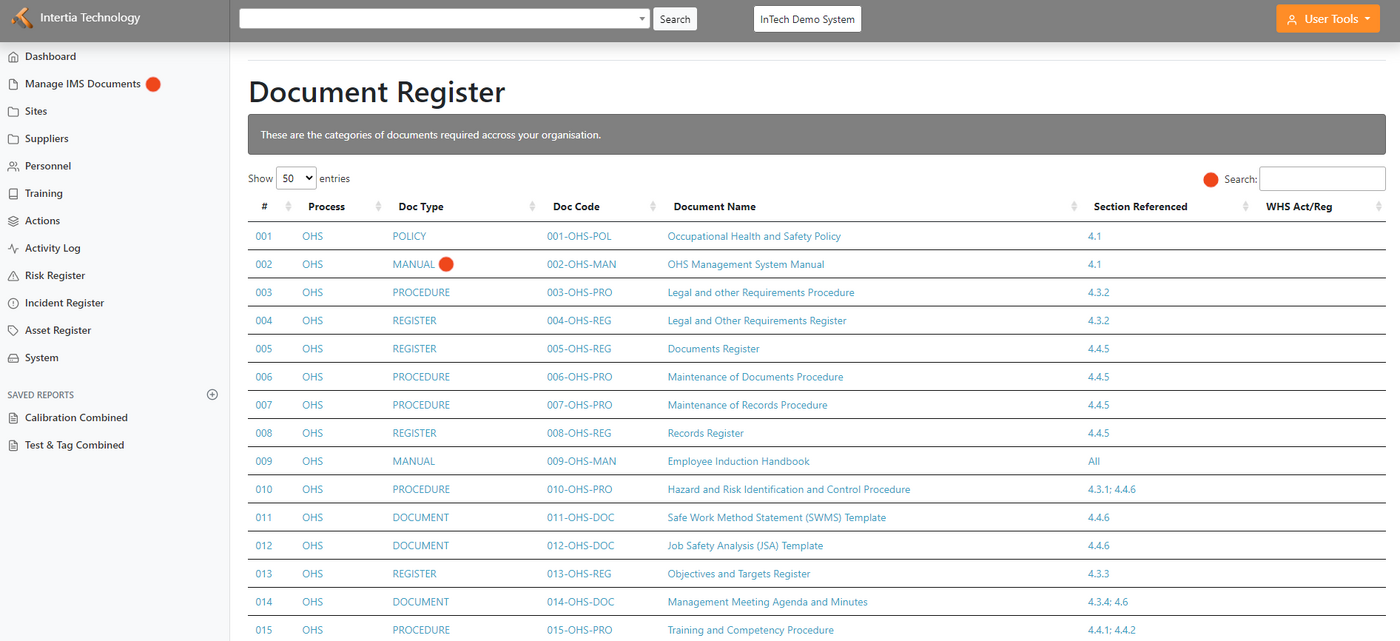Manage IMS Documents: Difference between revisions
Jump to navigation
Jump to search
No edit summary |
No edit summary |
||
| Line 4: | Line 4: | ||
*Search for a specific document: If you need to find a specific document, use the search box located on the top right portion of the page. Enter a keyword or document number, and the system will provide a list of relevant documents that match your search criteria. | *Search for a specific document: If you need to find a specific document, use the search box located on the top right portion of the page. Enter a keyword or document number, and the system will provide a list of relevant documents that match your search criteria. | ||
*Click on a document to view it: Once you have located the document you need, click on the document name to view it. The document will open in a new window where you can read it, download it, or print it. | *Click on a document to view it: Once you have located the document you need, click on the document name to view it. The document will open in a new window where you can read it, download it, or print it. | ||
*By following this procedure, you can utilize the Manage IMS Documents system to access important information necessary for your tasks | *By following this procedure, you can utilize the Manage IMS Documents system to access important information necessary for your tasks. | ||
Revision as of 01:43, 10 May 2023
- Search for a specific document: If you need to find a specific document, use the search box located on the top right portion of the page. Enter a keyword or document number, and the system will provide a list of relevant documents that match your search criteria.
- Click on a document to view it: Once you have located the document you need, click on the document name to view it. The document will open in a new window where you can read it, download it, or print it.
- By following this procedure, you can utilize the Manage IMS Documents system to access important information necessary for your tasks.