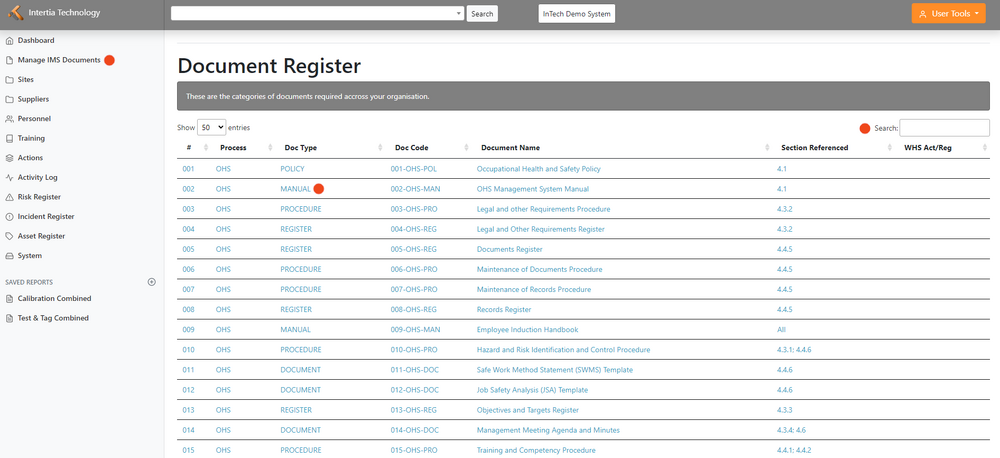Manage IMS Documents
Jump to navigation
Jump to search
Accessing IMS Documents
- IMS Documents home page is categorized based on document number, process, document type, document code, document name, section referenced, and WHS Act/Reg.
- Search for a specific document: If you need to find a specific document, use the search box located on the top right portion of the page. Enter a keyword or document number, and the system will provide a list of relevant documents that match your search criteria.
Creating and Modifying IMS Documents
- Click on a document to view it: Once you have located the document you need, click on the document name to view it. The document will open in a new window where you can read it, download it, or print it.
Document Management Tips
Organize with a Clear Folder Structure
- Create a simple and intuitive folder structure to categorize your documents. Use clear names and logical hierarchies to help users quickly find what they need.
Use Descriptive File Names
- Give documents descriptive and meaningful names that accurately represent their content. This makes it easier to identify documents at a glance and reduces confusion.
Store Documents in a Centralized Location
- Keep all documents in one central location, such as a shared drive or cloud-based system. This ensures everyone has access to the latest versions and avoids duplication or loss of files.
Implement User-Friendly Search
- Enable a search function within your document management system, allowing users to quickly search for keywords, file names, or metadata. This saves time and simplifies the document retrieval process.
Keep Important Documents Visible
- Highlight important or frequently accessed documents by placing them in a dedicated "Featured" or "Important" folder. This helps users easily locate crucial information.
Provide Clear Instructions
- Offer clear instructions and guidelines on how to name, save, and organize documents. Make these instructions readily accessible to users, ensuring consistent practices throughout the organization.
Automate Document Versioning
- Use a version control system that automatically tracks document versions. This eliminates confusion and ensures users always work with the most recent version.
Offer User Training and Support
- Provide training sessions or documentation to familiarize users with the document management system. Offer ongoing support and a point of contact for questions or assistance.
Encourage Feedback and Continuous Improvement
- Actively seek feedback from users to identify pain points and areas for improvement. Regularly evaluate your document management system and implement user suggestions to enhance its user-friendliness.