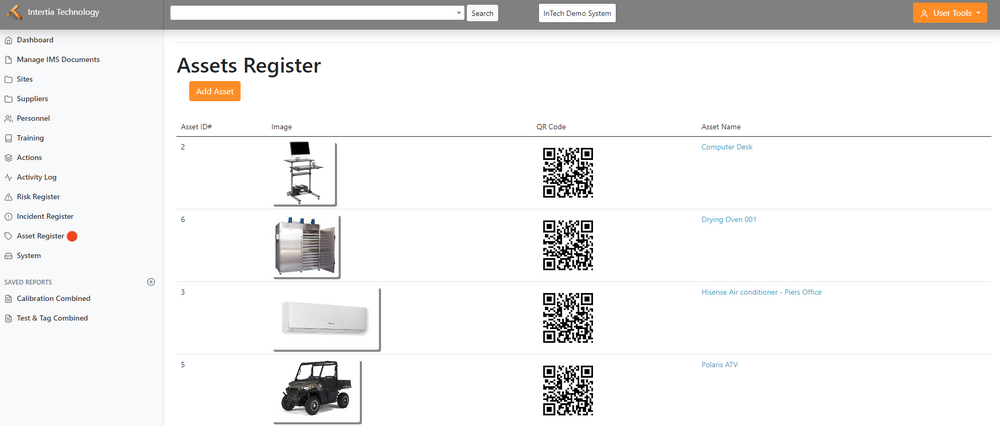Asset Register
Jump to navigation
Jump to search
Adding and Managing Assets
Viewing the Asset List
- Access the Asset Register page to see a comprehensive list of all assets owned by your company. Each asset will be displayed with an image, QR code, and name, providing an overview of your assets.
Clicking on Asset Name
- To obtain more detailed information about a specific asset, simply click on its name. You will be directed to a dedicated page that provides a complete breakdown of its features, specifications, and other relevant details.
Adding Notes or Uploading Documents
- On the asset details page, you can add notes or upload documents that are related to the asset. This allows you to include additional information or attach relevant files for easy reference and collaboration.
Logging Calibrations, Test and Tag Results, Service, and Maintenance Records, and User Forms
- On the asset details page, you can log important information such as calibrations, test and tag results, service and maintenance records, and user forms associated with the asset. This helps you track maintenance and repair needs, monitor compliance, and optimize asset usage.
Adding a New Asset
To add a new asset to the register, follow these steps:
- Click on the "Add Asset" button.
- Select the appropriate category for the asset.
- Provide the name of the asset.
- Click "Add Asset" to add the new asset to the register. Make sure to provide accurate information to maintain an up-to-date asset inventory.